Table of Contents
Teachers can log in to 95 RAP™ and manage their account settings at any time.
Logging In
To log in to 95 RAP, navigate to https://rap.one95.app in your web browser.

Click Teacher.
There are two teacher login options: username and password, and single sign-on (SSO).
Note: Due to required security updates, teachers can no longer log in using the installed app (i.e., progressive web app or PWA). Students will continue to use the installed app to enter a PIN code and join the teacher’s session.
Username and Password
To log in with a username and password, enter your username and password in the Username and Password fields, respectively.

Click Login once complete.
Note:
- If you have forgotten your username, log in using your email address instead. If you have forgotten your email address, contact support@95percentgroup.com for assistance.
- If you have forgotten your password, click Forgot password? below the Login button. Reference the “Forgot Password” section of this article to learn more.
Single Sign-on (SSO)
To log in using Clever, ClassLink, or Google Classroom single sign-on (SSO), click the Sign in with 95 Percent Group button.
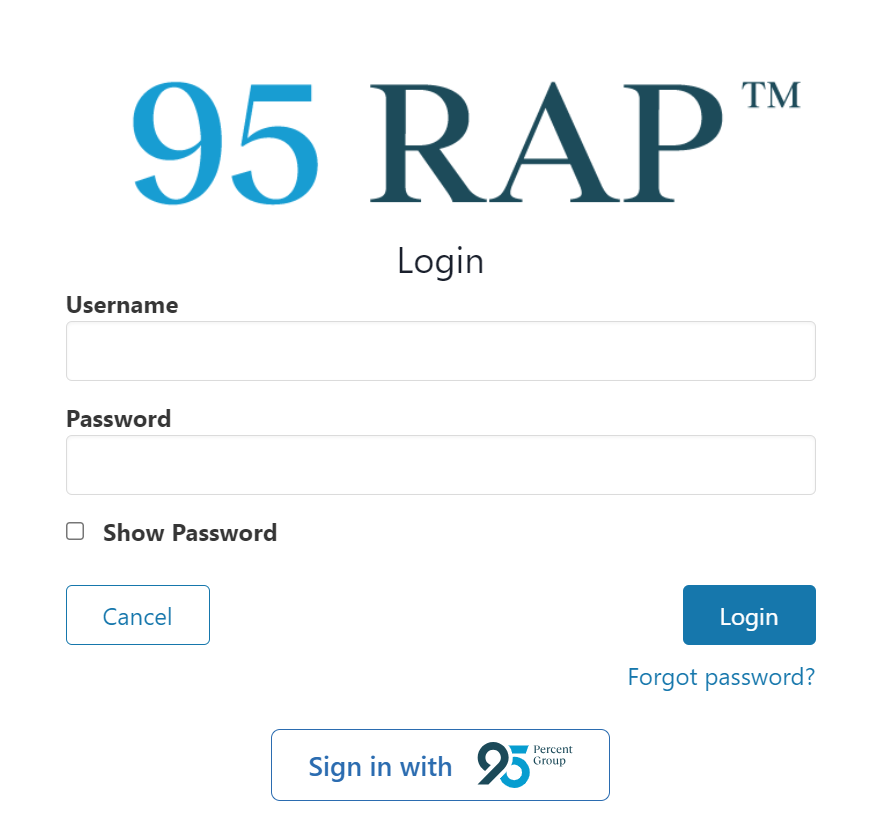
Note:
- Users must have access to the One95™ platform at https://one95.app to log in to 95 RAP via SSO. Contact your main district contact to request access to One95.
- Eligible users can sign in to One95 directly at https://one95.app and complete the following steps.
From here, select from one of the following options.

- If your district leverages Clever or a rostering platform that utilizes Clever (e.g., Schoology and PowerSchool), click Sign in with Clever.
- If your district uses ClassLink, click Sign in with ClassLink.
- If your district leverages Google Classroom, click Sign in with Google.
After selection, you will be authenticated into One95 via SSO. Contact support@one95.app with SSO questions.
From here, select Resources from the left-hand navigation panel. You will arrive at the Resources page.
95 RAP will be available as a resource tile in the My Resources section or carousel.

Contact your main district contact if you are a 95 RAP user and cannot view the 95 RAP resource tile.
It is advisable to click the Favorites heart icon to bring the 95 RAP resource tile forward to the Today page to make it easily accessible upon login.
Click the open icon from the Resources or Today pages to launch 95 RAP. You will arrive at the My Classes page, which allows teachers to manage their classes and start instruction.

Contact support@one95.app for assistance configuring 95 RAP access from One95.
Forgot Password
If you have forgotten your password, click Forgot password? below the Login button.
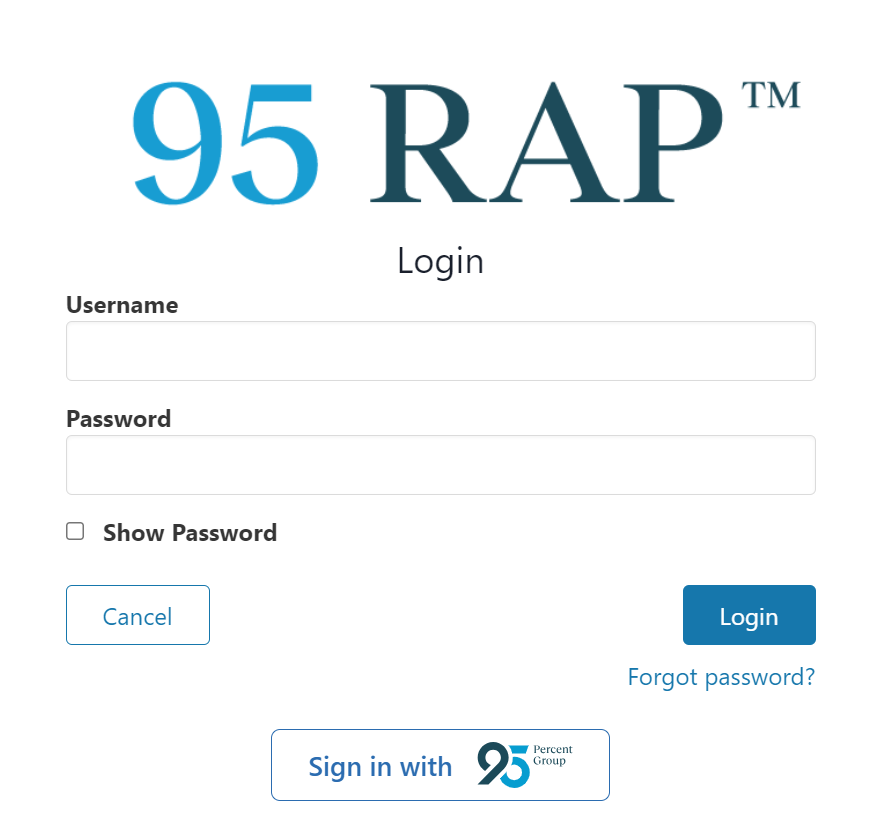
From here, enter the email address associated with your 95 RAP account in the Email field.

Click Send once complete.
Instructions to reset your password will be sent to the outlined email address.
Contact support@95percentgroup.com for assistance.
Account Management
After logging in to 95 RAP, teachers can manage their accounts at any time.
Account management means updating the personal information related to each user’s 95 RAP account: first and last name, email, username, and password.
Note: User accounts managed through Clever, ClassLink, and Google Classroom cannot be managed here. Contact your main district contact to make changes to account information.To access account settings, click the user bubble icon next to the question mark icon throughout the app.
Select Account Settings from the drop-down.

You will arrive at the 95 RAP account settings page.
- Users can update their first and last name, email, and username in the Update Account Settings fields.
- Users can change their password in the Change Password fields.
Update Account Settings

Name
To update your first and last name in 95 RAP, modify the First Name and Last Name fields, respectively.
Click Save changes once complete.
To update your email address in 95 RAP, modify the Email field.
Click Save changes once complete.
Username
To update your 95 RAP username, modify the Username field.
It is advisable to make your username short and easy for frequent logins to the app.
Click Save changes once complete.
Change Password

To change your 95 RAP password, start by entering your current password in the Current Password field.
Next, enter your new password in the New Password and Confirm New Password fields.
Click Change password once complete.
Signing Out
To sign out of 95 RAP, click the user bubble icon next to the question mark icon throughout the app.
Select Sign out from the drop-down.

You will return to the login page.
Inactivity Sign-Out
Users will be signed out after being inactive in 95 RAP for 15 minutes.
A modal will display when inactivity is detected to give users a chance to remain on the app before closing the session.

Click Keep me in within one minute of the modal displaying to prevent the session from being disconnected. Otherwise, users will be signed out and returned to the login page.
95 Percent Group Support is here to help! Contact us via the knowledge base support form or email at support@95percentgroup.com.
Was this article helpful?
That’s Great!
Thank you for your feedback
Sorry! We couldn't be helpful
Thank you for your feedback
Feedback sent
We appreciate your effort and will try to fix the article